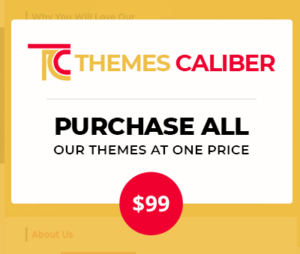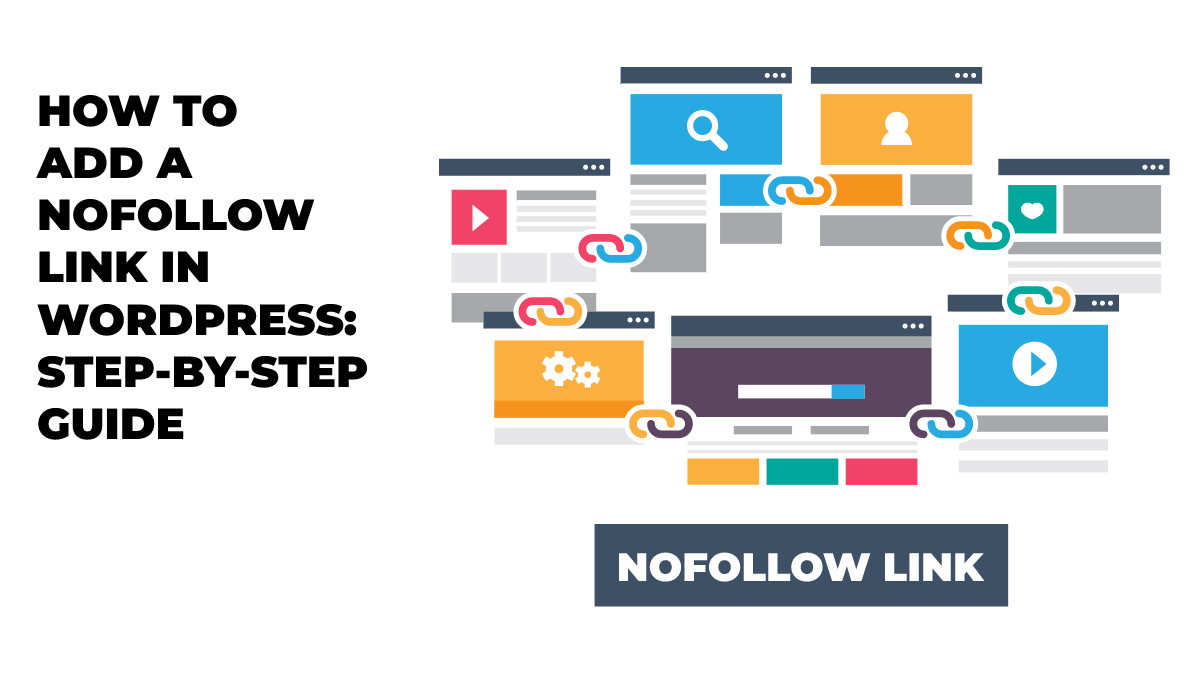
Most of the time during their lifespan, nofollow links are invisible. Nevertheless, they help link spoken phrases in the context of SEO. Any webmaster or blogger who appreciates the value of SEO should be familiar with the fundamentals of Dofollow and Nofollow, as well as when to employ the Nofollow tag feature. Of course, you should be on a specific page by the time you’re done reading, but you don’t want to raise its search engine rankings. In this tutorial, you will learn how to add nofollow link in WordPress website, which is appropriate for your workflow and skill set. Let us start with the following:
What Is A Nofollow Link?
When you connect to another website, you can instruct search engines to send no-link credibility from the webpage to the destination site by using a no-follow link. Using the link parameter rel=”nofollow,” any connection can become a nofollow link. Links, often backlinks, are crucial ranking factors for search engines when you add nofollow to the link.
Search results usually send a tiny amount of the reputation, often known as “link juice,” to the other domain whenever you correlate to one from another webpage.
Enabling external links nofollow, according to specific SEO experts, can boost the ranking of your WordPress website. Furthermore, there is no evidence to support this. Google declared several years back that their indexing and crawling process now treats nofollow as a guideline instead of a direction.
Why Add Nofollow Links To Your Website?
Google bots and other web search bots trawl your website to gather information about its content, target market, and other factors. These results are then used to index the website and show it in pertinent inquiries.
These search engine bots use your web’s backlinks to determine which domains you are affiliated with. It mainly benefits you because it gives the website more legitimacy, specifically when the link is with authoritative websites in the area.
But there may be a few circumstances where you won’t need Google to follow the backlinks; in such circumstances, you should add a nofollow element.
Affiliate links and sponsored links:
Monitoring links for the goods and services you endorse are known as affiliate links. You get compensated when a customer buys something after clicking on your link. Affiliate links must always add a nofollow element. It holds if you utilize a straight affiliate link or a Good Links concealing scheme.
Including sponsored links is also another well-liked method for earning money from blogging. Sponsored links shouldn’t be followed. Otherwise, search engines can deem the website advertising or purchasing links. As a result, you might experience a drop in search engine rankings.
- Sidebar Links
Certain bloggers may add a listing of affiliated or exterior links to the header of the WordPress blog. Users might trust such external links coming from authoritative sources. The issue is that whenever you add a new page to the website, you automatically add a new hyperlink to those domains from the navigation of such a page.
Therefore, such links must add nofollow to the link. In this manner, you avoid sending the SEO juice out of each webpage to actual links.
- External Links
You might occasionally use external sources’ links as referrals. For example, you might consider to add nofollow links to such websites because you have no authority over their contents. Simply put, you inform search engines that you’re pointing to a resource, but you cannot guarantee this.
How To Add Nofollow Link In WordPress
Any link on the website can effortlessly have the nofollow feature added with WordPress.com. You can modify either of the pages or posts to do this. Editing a page or a post typically will allow you to add a nofollow link.
Then, when you have highlighted the text, you wish to link by clicking on the link sign and entering the link’s address. Hardly anything remarkable to date with the WordPress nofollow links in posts.
Once the link has been inserted, select Edit as HTML by clicking the “Additional alternatives” option of the block header. The block’s unprocessed HTML contents are what you’re seeing right now. Next, place the tag rel=”nofollow” within the hyperlink.
And can select Edit graphically by clicking the 3 dots once more. Just now, the link became nofollow. By changing or uploading the page or page, you can store the modifications when you add nofollow to the link.
Adding no follow to the connections is simple, and doing so keeps you out of Google’s bad books. So when building sponsored posts for the website, remember to include the nofollow parameter.
Adding Nofollow links by the Gutenberg Editor:
It’s simple to add nofollow to the links, enabling you to keep good relations with Google. However, while building sponsored links for the website, you should not overlook the WordPress nofollow links in posts.
<a href=”https://jonesblogs.com/”>blogging</a>
And here is a nofollow link:
<a href=”https://jonesblogs.com/” rel=”nofollow”>blogging</a>
Click immediately on the data block the hyperlink in the Gutenberg editor to add the rel=”nofollow” tag. Select Edit as HTML by clicking the Further Options link. Rel=”nofollow” can now be included in the reference text. The link will become a nofollow link after you select Submit Draft or Release to validate the alterations.
Adding Using Using The Editorskit Plugin
You will have greater flexibility over text types, layout, and workflows with the help of this plugin, which is a webpage construction toolset that provides a variety of block alternatives. Moreover, EditorsKit enables nofollow links on the website as one of its capabilities. Access the WordPress dashboard and choose Plugins > Add New to launch EditorsKit.
Navigate to the page or comment you wish to modify when installing EditorsKit. Choose Link Properties after clicking the link to which you wish to add the nofollow element. Here, you’ll notice there is now a Nofollow alternative. Toggle the toggle to turn on this function. The link can immediately be nofollow at this point. Please remember to save after you add a nofollow link.
Conclusion
As we conclude we hope this “how to add nofollow link in WordPress blog” was helpful. Adding nofollow links to your website is a quick and straightforward procedure. Therefore, ensuring that the proper backlinks are converted to nofollow links is crucial because skipping this step may significantly negatively impact business SEO results in the search results. Be completely prepared to use no-follow links on your WordPress website with core knowledge about coding and compatibility.