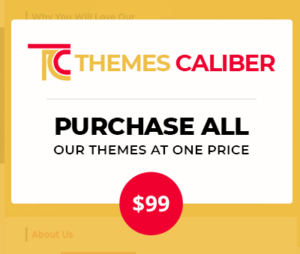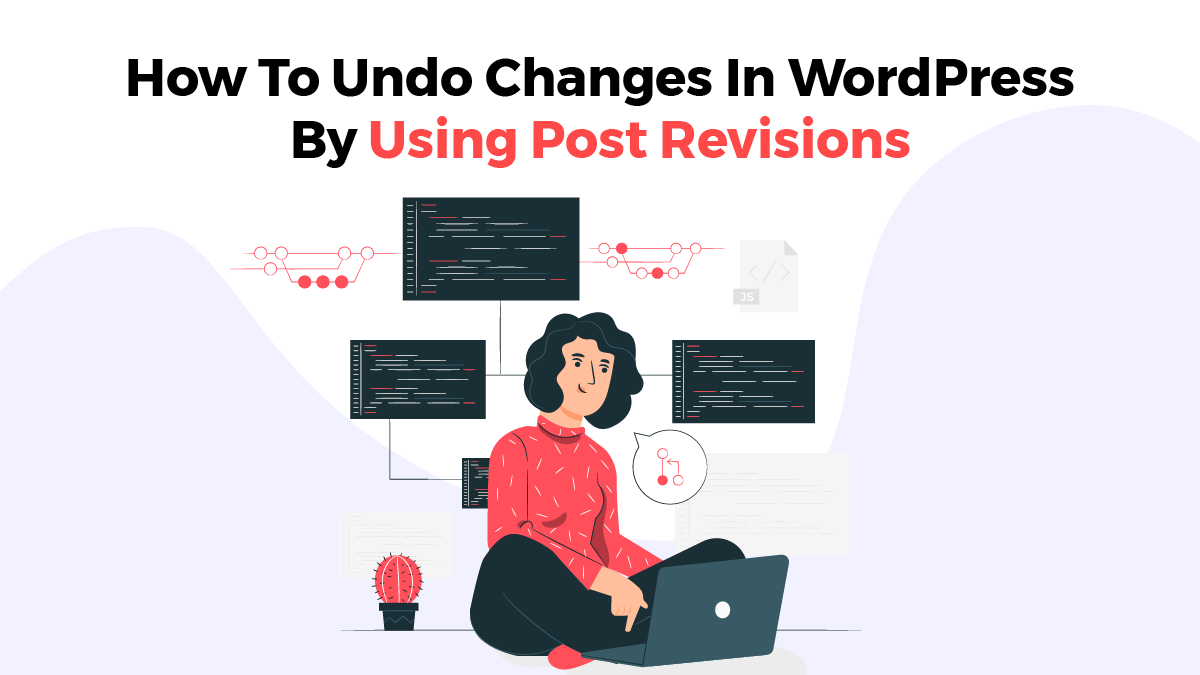
You can undo the changes in WordPress and the easiest way to do this is with post revisions. But before we dig deeper into it, let us try to know about post revisions.
What Are Post Revisions and how to undo changes in WordPress using Post Revision?
There is a powerful system that WordPress incorporates for storing the WordPress Themes revision history for each post and page that you are writing. The revision type is called “auto-save”. Every 60 sec, WP stores an auto-save. What it does is that it automatically replaces the previous autosave with the new one. Autosave is helpful in restoring your content if something goes wrong before you can save it.
Along with that, WordPress also saves post revisions whenever a user clicks on the save, update, or push button. These revisions are permanently stored in the WP database. if you want, you can locate, browse and revert back to any of the revisions from the post edit screen. Now, let us take a look at how to undo changes in WordPress theme with the help of the post revisions feature.
Why Is Using Post Revisions Good?
Writing every great content needs to go through many tweaks and edits. With post revisions, you can take a closer look at the process and see how your content or post has evolved throughout the process. You will then be able to make the changes in order to make your article look perfect for publishing.
Editing posts after they have been published is an incredibly useful feature, especially for multi-author WP websites since it allows editors to keep track of the work of multiple authors at once. With this, you can see who made the changes, what changes were made by them, and other details.
Let’s begin to see how to undo on WordPress by using post revisions.
How To Undo Changes in WordPress
Under the “Document” panel of WordPress, on the post/page edit screen, you will see a number of revisions. You can spot that on the right side of the post-editor screen. To go to the post revisions screen, click on “Revisions”.
This screen will show you the latest version of the post with a scrollbar on the top of it. You can scroll on the scroll bar to see the earlier revisions of the post. Whatever changes you have previously made in each revision are highlighted in green and pink colors. You will be able to see the user who made all these changes, the time of doing changes, and other info on the top. Additionally, WordPress will let you know if a revision is an autosave or a draft.
For moving around the revisions, you may use the previous and next buttons. Along with that, you can also compare the two revisions by simply checking the box that says “Compare any two revisions”. It will split the scrollbar button into two and each button can be used to go through a different revision and help you compare any two distant revisions.
For restoring a revision, click on the “Restore This Revision” or “Restore This Autosave” button.
WP will restore the selected revision as a current post revision. You may then save it as a draft. Do keep in mind that restoring to an earlier revision will not delete the latest version of the post. Instead of that, WordPress will store it in the form of another revision in its database. This way you can do how to undo changes in WordPress.
Using Post Revisions With Classic Editor
If you are still a Classic Editor user, you will see the post revisions in the publish meta box situated on the right panel of the page/post edit screen. For viewing the post revisions, you need to click the “Browse” link given next to the number of revisions. This was the only difference. Rest post revisions will work the same with both Gutenberg as well as Classic Editor.
Deleting Or Limiting Post Revisions
WordPress gives you the control to restrict the number of revisions you want to keep for a particular article or post. For limiting post revisions, you need to add the code given below to your WP website’s wp-config.php file.
define ( ‘WP_POST_REVISIONS’, 10 ) ;
Here, you should not forget to replace “10” with the number of revisions you want to restrict each post to.
Apart from restricting the number of revisions, you can also delete the old post revisions in WP. if you are so certain that you won’t be needing those post revisions ever again then here is how to delete them
First, you need to make a new backup of your WP website as this will assure that you have things safe if something goes wrong in the process. In the next step, install the WP-Optimize plugin and activate it. Once the plugin is active. Go to WP-Optimize > Database and check the box given next to the “Clean all post revisions” option. Click the “Run Optimization” button for deleting all post revisions.
This is it. Hope this post has helped you to know how to undo changes in WordPress using post revisions. Choose all-new popular WordPress themes from themes Caliber for the best website creation experience. Our creative and Responsive WordPress Themes are designed and regularly updated so our clients are never let down.